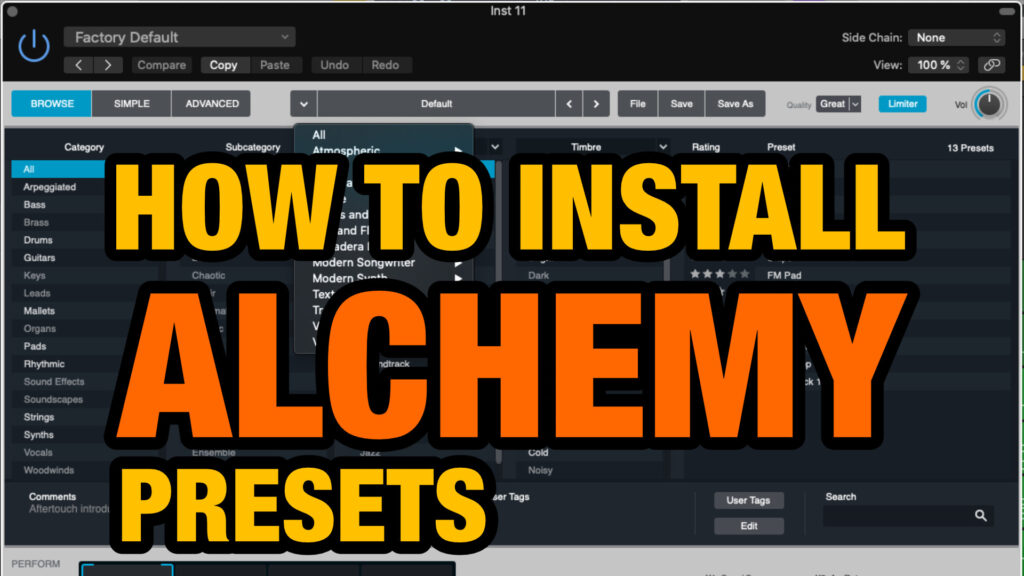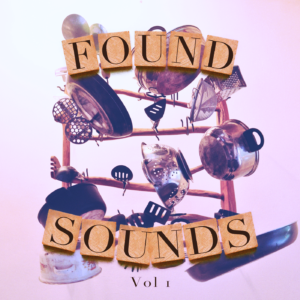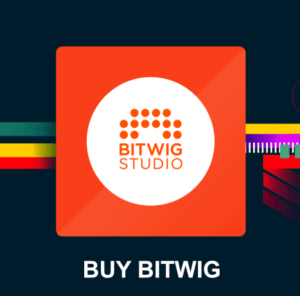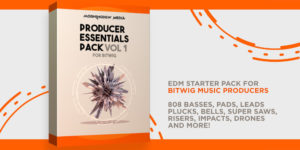In this article I will show you how to install Alchemy presets in Logic Pro X. It’s a good idea to keep your Alchemy sound libraries organized. Let’s look at how to install an Alchemy sound library on your Mac.
How to install Alchemy presets on your Mac
- On your Mac, unzip the folders.
- Copy the unzipped Alchemy preset folder to the following folder:
~/Music/Audio Music Apps/Plug-In Settings/Alchemy/ - Copy your sound library Alchemy samples folder to this folder:
~/Music/Audio Music Apps/Alchemy Samples/ - Open Logic Pro, then open the Alchemy plugin.
- Choose File > Refresh Library to see the sound library you just installed to this Mac.
How to install the free Logic Pro X Alchemy preset pack.
Do you want some more “beefy” instructions on how to install an Alchemy sound library? What if something goes wrong? Maybe the library does not appear in the Alchemy categories…
Let’s look at a real world example on how to install my free Logic Pro X Alchemy preset bank.
Download a free Alchemy preset bank
You can grab one of my Free Logic Pro X preset libraries for the Alchemy plugin here.

After downloading a Logic Pro X Alchemy sound library, first unpack the zip file (if applicable). If you unpacked the Free Logic Pro X library above you will see a folder named – TrapIt.
Installation instructions for Alchemy presets
In my Alchemy sound packs I always include installation instructions within a text file on how to install Alchemy presets. This file is located in the root of the sound pack zip-file. That said, you can always reference this webpage if you need to find the installation instructions for any Alchemy preset pack.
Within the “TrapIt” root folder of the library you will see two sub-folders.
- Alchemy PRESETS folder.
- Alchemy SAMPLES folder.
Where to put the Alchemy Presets folder?
- The PRESETS folder contains the actual Alchemy presets. Put this folder into your Alchemy “Plug-In Settings” folder, located at:
~/Music/Audio Music Apps/Plug-In Settings/Alchemy/
(where ~ is your Home folder)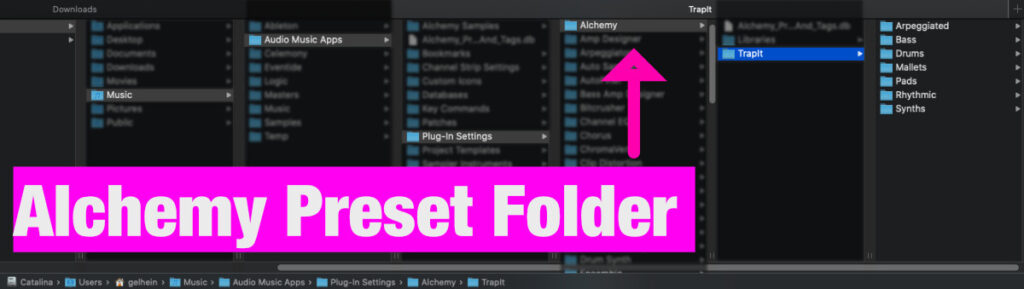
So in our example with the “TrapIt” Alchemy library we should now see the following folder structure.
~/Music/Audio Music Apps/Plug-In Settings/Alchemy/TrapItThis preset folder contains more sub-folders like: Arpeggiated, Bass, Drums, Mallets etc. Within these folders
Where to put the Alchemy Samples folder?
Copy the “TrapIt” Alchemy SAMPLES folder to the following location:
~/Music/Audio Music Apps/Alchemy Samples/
(where ~ is your Home folder)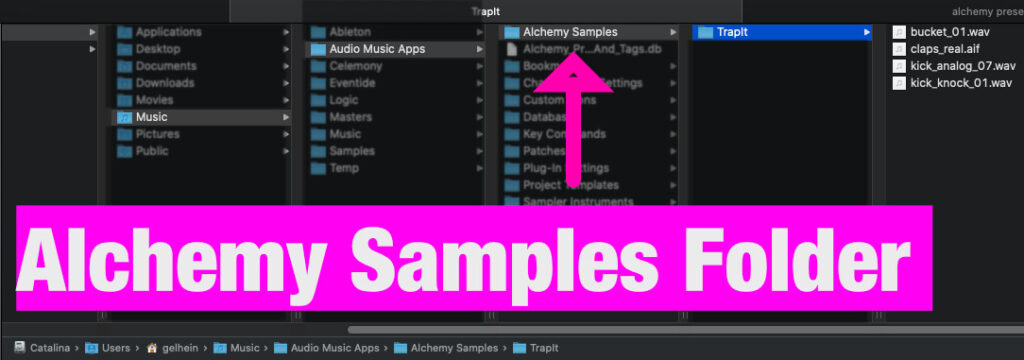
With the “TrapIt” Alchemy library we should now see the following folder structure:
~/Music/Audio Music Apps/Alchemy Samples/TrapItThe final step is to open up Logic, open Alchemy synth and press File -> Refresh library. This will update the Alchemy sound library with your newly installed “TrapIt” preset category.
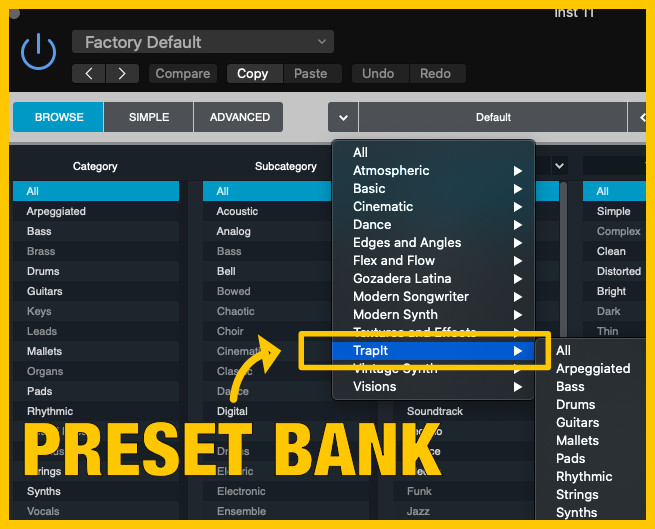
What if the Alchemy library is not visible in the categories?
If the Alchemy preset category “TrapIt” is not visible in the list you need to remove the Alchemy preset database file and restart Logic. The file is named “Alchemy_Preset_Ratings_And_Tags.db” and resides in your Audio Music Apps folder.
~/Music/Audio Music Apps/Alchemy_Preset_Ratings_And_Tags.dbIn conclusion, this will force the Alchemy preset database file to re-build and include your new folder structure. Done!
If you like this article you might also like this other Alchemy article I wrote on granular synthesis which you can view here.
More Alchemy preset packs for Logic Pro X

NEPTUNE for Alchemy Synth.
Production Ready Instrument and Synth Presets for ALCHEMY with FREE lifetime updates.
NEPTUNE is a collection of lush granular instruments, organic evolving pads and much more!
Includes Lush Pads, Deep Basses, Beautiful Keys, Soaring Leads, Beautiful Ethnic Instruments (Flute, Kalimba) + much more. The NEPTUNE presets include carefully planned macro (performance) controls to help you sculpt and morph your sound.
Enjoy!