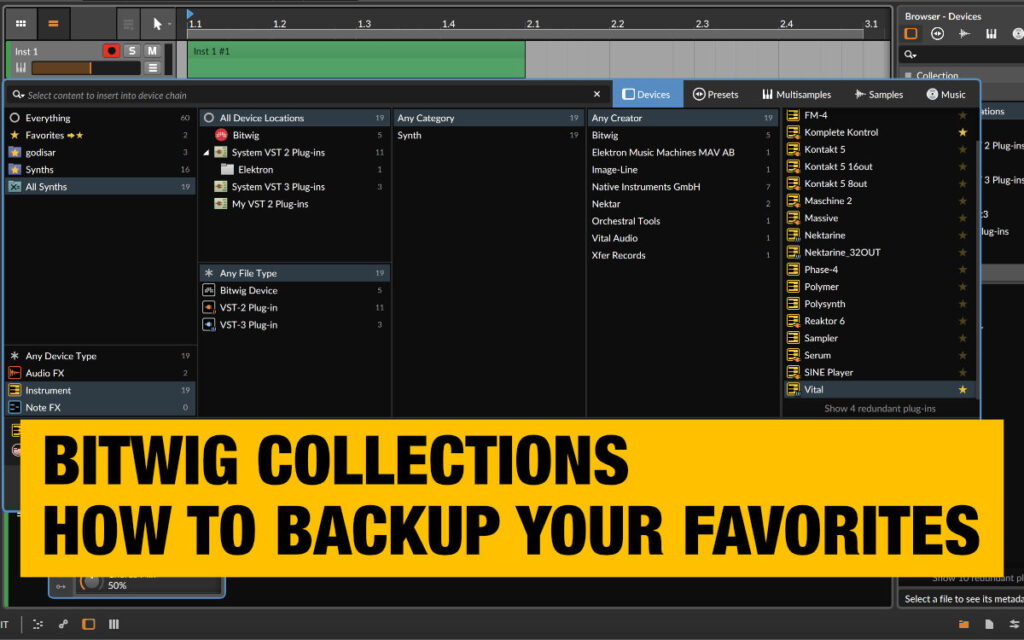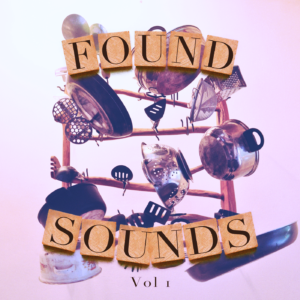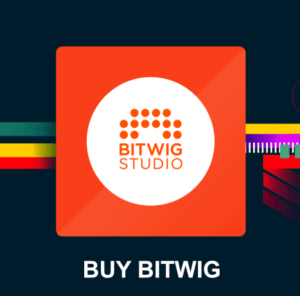In this article you will learn all about Bitwig Studio Favorites, Collections and Smart Collection.
The Bitwig Studio Collections and Smart Collections help you organize your favorite plugins and presets into accessible folders in the Bitwig browser. Favorite Collections makes Bitwig Studio one of the fastest DAWs to work in if you learn how to use them efficiently.
What are Favorites in Bitwig Studio, how do they work?
The favorites and collections in Bitwig is basically meta data files containing your favorite plugins and presets to help you organize your workplace. You decide what is included in these folders.
In Bitwig Studio browser panels you have access to FAVORITES to quickly find a plugin or preset you are looking for. When you first install Bitwig Studio you get one favorites folder named: Favorites.
If you find a plugin or preset that you like, you can press that small star-icon beside a plugin/preset to add that item into the favorites folder. Furthermore, the next time you want to call up that plugin or preset you can quickly press that favorites collection and recall the item.
In conclusion, the Favorites folder is basically a Collection, which we will talk more about in detail below.
How do I backup and safely store my Bitwig Studio favorites and collections?
The Bitwig Studio manual does not explain where the favorites or collections are stored!? But I found them for you! 😀
It’s crucial to know the meta-data file locations, if you want to backup the favorites and smart collections on an external drive or in the cloud for future reference… If something goes wrong. Read more below.
Where is the Bitwig favorites located on my computer?
The Bitwig FAVORITES is a single folder (meta data file) with all the star-marked (favorited) plugins and presets.
Bitwigs regular favorites collection is stored in the file, favorites.collection, located at:
> HD/Users/user_name/Library/Application Support/Bitwig/Bitwig Studio/library/
What is the difference between Bitwig Collections and the Smart Collections?
- A Collection is a folder with handpicked plugins/presets.
- A Smart Collection is a stored search-condition which will automatically update and include new plugins/presets that match the “search criteria” defined by the smart collection. You can also edit this search condition which could look like: category=Synth device_type=instrument
This search condition will list ALL synths. It will also list all synths you install in the future since it’s a Smart Collection.
Why should I use the Bitwig Collections?
In a Collection you define exactly what plugins/presets you want to include in that specific collection folder. It’s a great way to organize your plugins and presets into folders for quick access and to maintain a smooth workflow.
How to add plugins or presets to a Collection – working with favorites
There are a few different ways you can add items (plugins or presets) to a collection.
- You can drag / drop a plugin from the browser into the collection folder.
- Or you can click the star-icon to the right of the plugin/preset.
This will add the plugin to your currently set “target collection”. By default, the Favorites collection will be your “target collection”.
Important: You can right-click one of your collections and select “Set as target collection”. This will set your collection as the current master collection. Now if you add any plugins via the favorites (star) button, the plugin will be added to that “selected collection”.
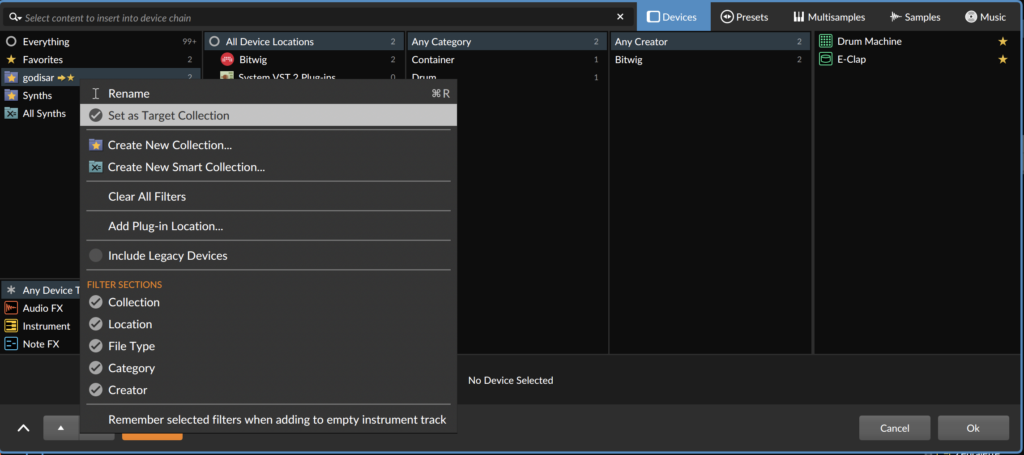
Where are the Bitwig Studio Smart Collections stored on my computer?
The Bitwig Studio Collections AND the Smart Collections for DEVICES are located in the folder:
> HD/Users/USERNAME/Library/Application Support/Bitwig/Bitwig Studio/library/devices
Replace the “USERNAME” with your own username.
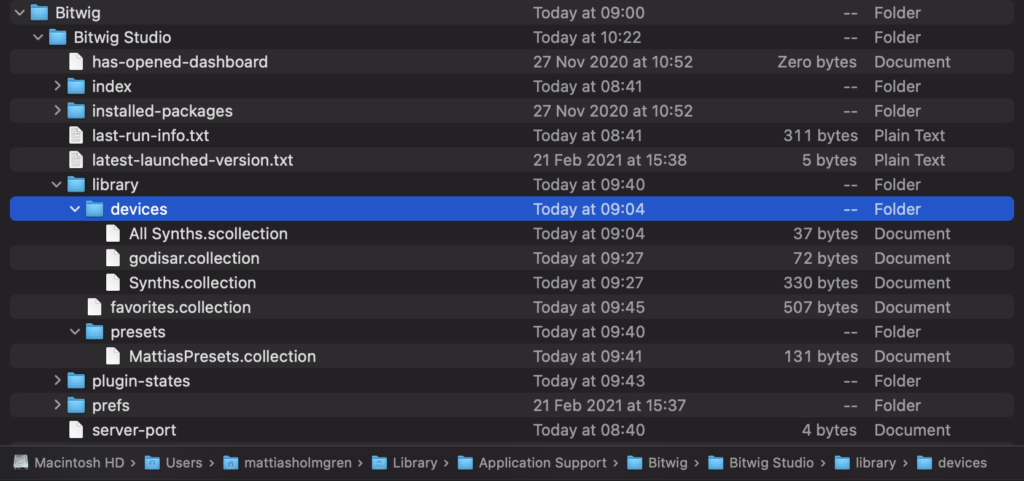
In the above image you can see that a Smart Collection has the file-ending .scollection. While a regular Collection is named *.collection.
And the Collections AND Smart Collections for PRESETS are located at:
> HD/Users/USERNAME/Library/Application Support/Bitwig/Bitwig Studio/library/presets
I hope this little Bitwig Collections guide will help you keep organized in Bitwig Studio.
Learn more about Bitwig Studio
If you want to learn more about Bitwig Studio you can check out my other videos and articles below.
Bitwig Studio basics for beginners
Bitwig Studio tutorials for producers