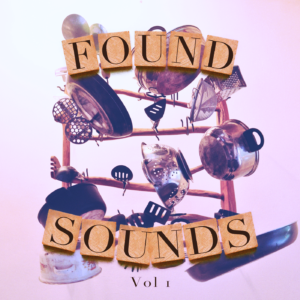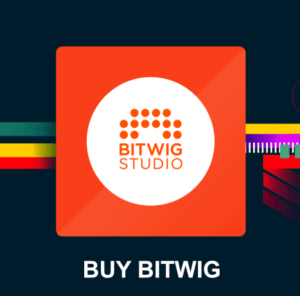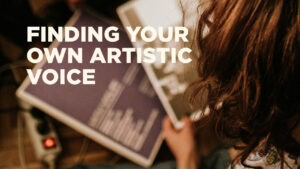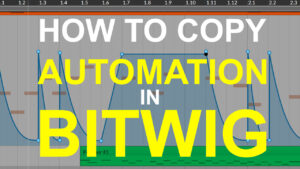In general, less compression gives better playback / scrubbing performance.
Generally you want to work with less compressed video file formats when editing. A less compressed video format will tax your cpu less during playback. When you play back an encoded file format the cpu (or hardware gpu) will have to decode the data in order to show the images. Compressed formats result in a more demanding processing.
What is the best video format for film scoring?
If file size is not an issue, the best choice is an editing codec like ProRes. ProRes is a native format of Apple Final Cut Pro. You can also use DNxHD (Avid’s native format). These video codecs run smoothly when scrubbing to preview your video. They are also economical in terms of allocated memory per video file. Codecs like Photo-JPEG and Motion-JPEG work well too.
The above formats will result in a larger file size, compared to a more compressed format, like h264.
H264 allows for small video file sizes but can be a problem because of the variety of encoding parameters which heavily affect the performance while scrubbing.
Hardware accelerated h264 video encoding
Some graphic cards support hardware decoding of h264 and/or h265 files which can help your cpu from overworking. Before buying your next graphics card, make sure to check if the hardware support video format encoding.
Video Encoding Tip
If you want your video to run smoothly during scrubbing, use a key frame interval (IDR) of 1 frame. Which means that every frame is encoded separately.
Also lowering the video resolution (e.g. from full-HD to 720p) helps to increase the playback performance. Video files with a lower resolution will consume less memory too.
Encoding a video with proper settings will help your audio or scoring session.
Frame Rates
Movie frame rate may differ from your DAW project frame rate. Make sure to match the frame rate in your DAW to play along with the film clip frame setting.
Most video files for film work are output at 24fps. But while doing indie film and commercials you might see various resolutions. Again, just make sure you use the same frame rate in the DAW.
Video Compression Format
H264 compressed picture offers the best tradeoff of resolution versus size, and this seems to be the format most cutting rooms use these days. On a typical modern feature you’ll be getting a lot of versions of picture, so even though disk space probably isn’t an issue any more and the internet is fast, you still want reels to come in at a sensible size. 4-5 Mbit/s target compression will usually bring in a 20 minute reel under 1GB and still looks great (and means you can download an entire 8 reel movie in under an hour on a reasonable internet connection).
If your computer has problems playing back the h264 file your receive from the film director, try and rebuild the video in a less compressed format, like ProRes. Importantly, this will result in a larger file size, but will probably play back more smoothly.
–
Right, so we talked about the video encoding formats. But what about other important parameters before we can get started with the actual film scoring? What do you need from the cutting room in order to get started with the scoring?
From a professional cutting room the video should contain
- A standard 8 second (12 feet) leader.
- Sync “plops” 2 seconds before and after the reel (with accompanying pip in ALL the sound files).
- Burnt in SMPTE time code * on screen (aka BITC, Burnt In Time Code)
- Burnt in feet + frames (standard time reference in the US).
* SMPTE (Society of Motion Picture and Television Engineers) time code is a standard way to label frames on a piece of video or film. It takes the format HH:MM:SS:FF (hours, minutes, seconds and frames). On a feature film, each reel traditionally begins at the hour of the reel number (eg. Reel 1 starts at 01:00:00:00, reel 4 at 04:00:00:00, etc). The number of frames displayed will depend on the film / video format. Film has 24 frames per second, PAL TV has 25fps and NTSC 30fps.
This is the traditional data you will see in content sent from a dedicated cutting room. It’s the traditional way of sending video during editing and the film scoring process.
Video syncing data from indie film makers
Personally, while working with commercials / game companies and indie film makers since 2003, I have rarely seen such a comprehensive set of data bundled with the videos. When working in an all-digital-format we can just sync everything to the start of the film-clip.
My clients often send over a pretty compressed h264 file as a reference for the film scoring. For me the h264 format has worked out fine.
Exporting the score from Logic Pro X
After scoring the video, we export the audio from the start of the film clip to the end of the film-clip. It’s pretty easy to select this exact area and import / export the audio from a DAW like Logic Pro X.
In Logic Pro X you can also select to export and burn the audio into the video clip, which is an awesome feature!
The indie video editor can look at the video preview video and confirm if the scoring is ok. FInally, they can import the audio file you sent and sync (snap) it to the beginning of the video in their video editing program (Final Cut Pro / Davinci resolve…or whatever editing program they are using).
If you want to learn more about Film Scoring you can check out my Film Scoring for beginners series here:
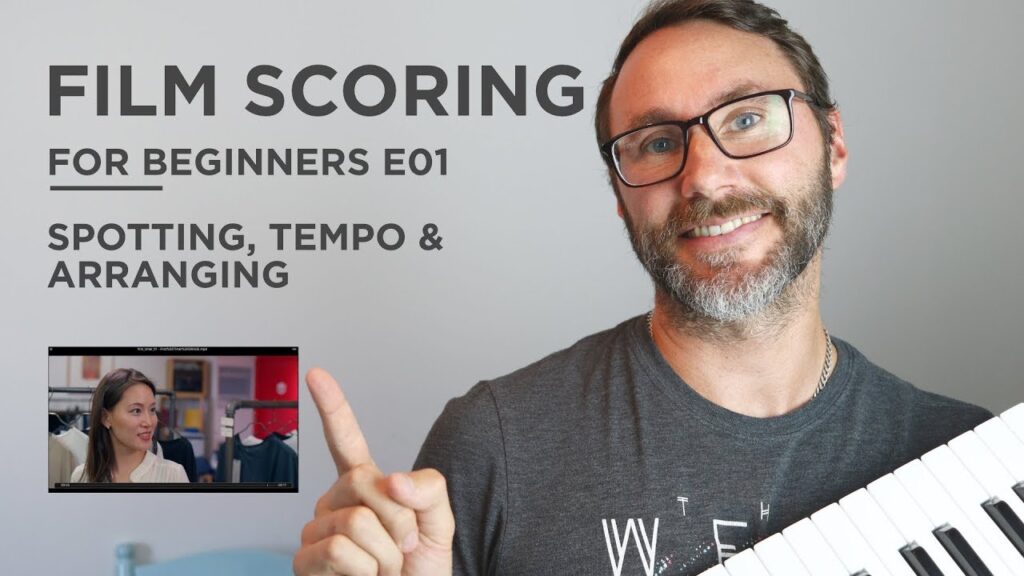
Everything will be in sync if we are using the same sample-rate. Speaking of sample rate…
Standard Sample Rate and Bit-Depth for film scoring
48khz 24bit is standard.
Anything else should be discussed before you stat the project. Other, more high-definition formats, like 196khz 24bit is special scenarios when editing for a specific format like blue-ray or cinema.